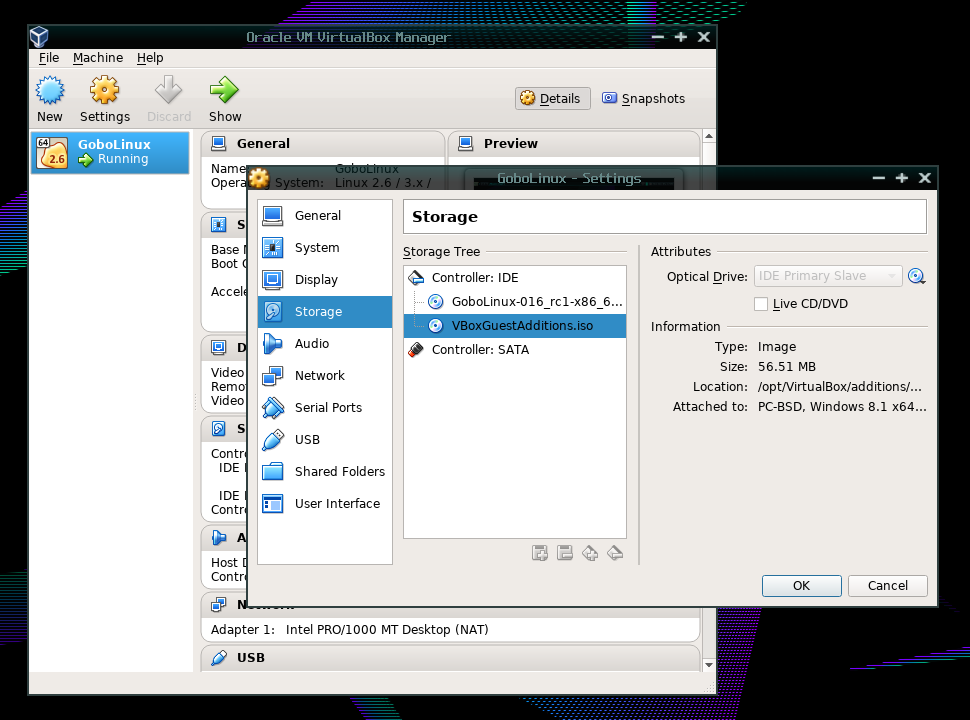Running under VirtualBox
Setting up VirtualBox guest additions
VirtualBox requires its own graphics drivers in order to perform advanced features such as smart mouse sharing and running at a window-dependent full resolution.
These drivers can be built using the “Guest Additions” ISO image included with VirtualBox.
The catch is that we are already using the virtual CD drive from VirtualBox to
run the ISO, so we need to add a second one. With the virtual machine shut down,
right-click the image, then at the Storage pane, add a second optical drive, and
insert the VBoxGuestAdditions.iso file that should be somewhere in your
VirtualBox installation:
Then, boot GoboLinux normally in VirtalBox, and do the following:
mount /dev/sr1 /Mount/CD-ROM
cd /Mount/CD-ROM
./VBoxLinuxAdditions.run
udevadm trigger
When you run udevadm trigger the drivers should be loaded, and the console
will change resolution immediately. (It will also lose the nice-looking
GoboLinux font: to reload it, type setfont lode-2.0-lat1u-16.)
Now, you can start Xorg normally with:
startx
If you want to resize your VirtualBox window, make sure “Auto-resize guest display” is turned on in the VirtualBox “Machine” menu, then, after resizing the VirtualBox window, type in the GoboLinux terminal the following
xrandr --output VGA-0 --preferred
This will resize the desktop to match your window size.
Note that this installation of the VirtualBox guest additions will only last for the current Live-CD session. If you install GoboLinux into a VirtualBox virtual hard drive, you will have to do the same again.